Creating Product and Service Records in QuickBooks Online
QuickBooks Online is good at managing and tracking inventory – as long as you’ve created thorough records.
When you first started your business, you might have been able to keep track of your merchandise by counting manually. But as you and your product list grew, this became impractical. You might have recorded it all in a spreadsheet, or even a box full of notecards.
QuickBooks Online has a much better way. Whether you sell products or services or both, you need records of specific items to use in transactions and reports. Those records are especially important if you have physical inventory; they can store details that help you know, for example, when it’s time to reorder.
Building a database of your inventory is time-consuming work that requires a lot of detail. But the information it supplies will be of great significance as you make critical buying decisions.
Detailed Templates
It’s easy enough to create your individual records. To get started, click the gear icon in the upper right corner of QuickBooks Online and select Products and Services under Lists. A table will open that will eventually contain a comprehensive list of what you sell. Click New in the upper right corner, and the Product/Service information pane slides out. You’ll see your four options here:
- Inventory: Products you buy and/or sell
- Non-inventory: Products you buy and/or sell that don’t require tracking
- Services: Services you sell
- Bundle: Products and/or services that you sell together
We’ll focus on the first option. Click Inventory. Enter the product’s Name and SKU (if there is one) and click the pencil icon to upload a photo if you’d like. If this item is going to be a sub-product or service of another, you’d click the box in front of that option and select the “parent” product or service from the drop-down list.
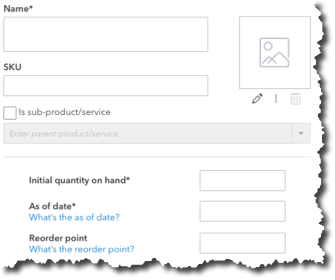
To create an Inventory item record in QuickBooks Online, you’ll have to fill in several fields.
How many do you currently have of that item? Enter the number in the field to the right of Initial quantity on hand, and then enter theAs of date in the next box. When your stock level hits a certain number, you’ll want to reorder more. Enter that number in the box to the right of Reorder point.
Your item needs to be assigned to an Inventory asset account for tracking and reporting purposes. This field should default to Inventory Asset. If it doesn’t, or if you want a more thorough explanation of this element of accounting, contact us.
Enter a description of the item in the Sales information box; this will appear on sales forms. What will your customers be charged for it? This is the Sales price/rate. The Income account should automatically display Sales of Product Income, and you should click in the box in front of Is taxable if that’s the case.
If you buy the item to resell, enter a description in the Purchasing information box, and provide your Cost, the price you pay when you buy the item from another source. The Expense account should default to Cost of Goods Sold.
When you’re done, save the record.
Viewing Your Records
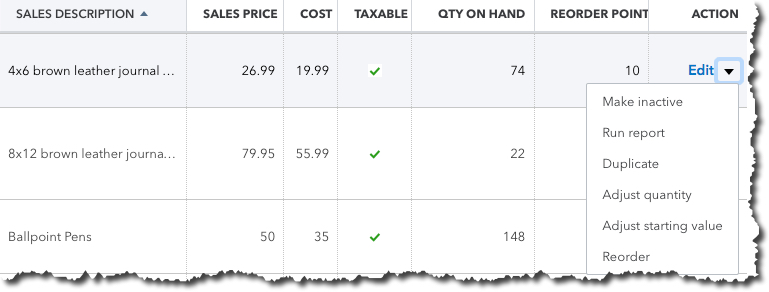
Once you create a record for an item or service, it will appear in this table.
You don’t have to create records for absolutely every product or service you sell before you start using them. When you create an invoice, for example, and you open the drop-down list under Product/Service, the option at the top of the list will be + Add new. Select that, and the Product/Service information pane opens. You can create a record on the fly.
To get to the list of the product and service records you’ve created, click the gear icon in the upper right and select Products and Services, like we did early on here. You’ll see a screen similar to the one pictured above. You’ll also notice that you can link to several action screens from each entry.
If you maintain careful item records, you’ll be able to create a number of reports that can advise you on the state of your inventory. Click on Reports in the toolbar, and then All Reports | Manage Products and Inventory. These reports are fairly self-explanatory, but by customizing them, you can get even more focused insight. We can help you with this. We’d also be happy to go over any other aspect of inventory-tracking and management that’s confusing.Just let us know when you want to get started.
Social media posts
How do you keep track of your product inventory? If you’re doing this manually, you should explore QuickBooks Online’s tools. We can help.
QuickBooks Online can keep track of product inventory levels and reorder points. Let us show you how else it can help.
New to QuickBooks Online? Did you know you can create product and service records to use in invoices, reports, etc.? We can show you how.
Do you know what’s selling and what’s not in your product inventory? Is it time to reorder? What’s your inventory’s value? QuickBooks Online can tell you.